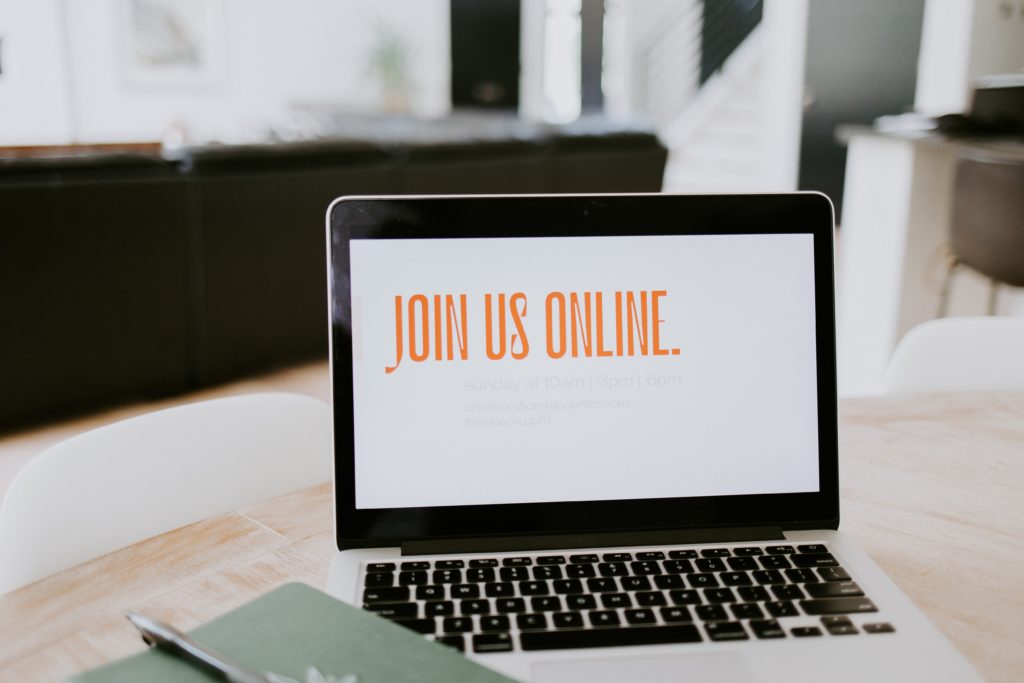
The Learning Platform
New Directions College is committed to offering a blended learning approach. We are continually developing our Virtual Learning Environment (VLE) to support our learners. Our developed VLE allows our learners to engage and continue with their progression in a collaborative online learning environment.
Our virtual classrooms allow our learners to communicate and collaborate with their peers through discussions using the course forums, it allows tutors to provide answers to learners’ questions and allows learning anytime anywhere as our learning materials are accessible 24/7.
Our system is very easy to use and allows learners to become confident in using the web within a college-controlled environment. It has engaging content, with a customised dashboard for each learner on their homepage. A site with tailored information and links to their individual needs.
Once you have been enrolled, you will be issued with a username and password to access the VLE.